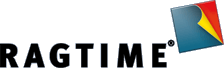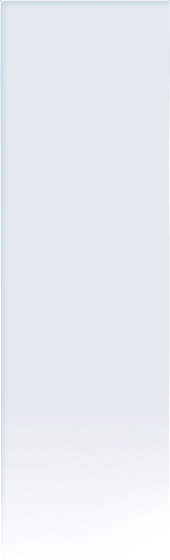RagTime (OS X): White areas after entering data
02/23/2016
We have received several inquiries regarding data in RagTime suddenly not being displayed anymore and areas on the page turning white when entering text or being in a spreadsheet.
Here we describe a solution that will solve the problem:
- Deactivate dictation function
By deactivating the dictation function the problem can be solved.
OS X 10.11:
“System Preferences > Accessibility > Dictation”
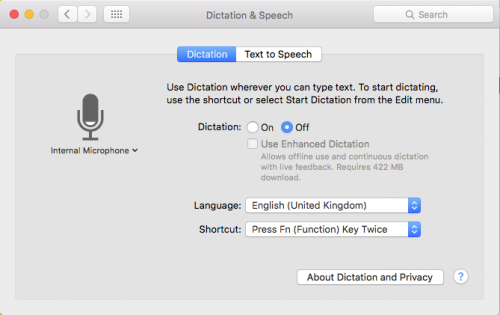
macOS 10.14:
“System Preferences > Keyboard > Dictation”
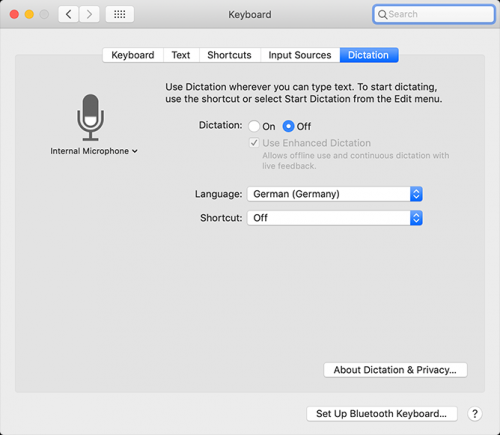
- Validate fonts
In other cases, the problem could be led back to faulty fonts or operating system caches.
- In “Applications” you will find the “Font Book”. You can use it to validate the installed fonts as follows:
– In the open program, click on “All Fonts”.
– Then click into the font list column and select all fonts.
– Go to “File > Validate Fonts”.
A new window will open, showing the progress and the result of the validation. To make the list better readable, you should select “Error” or “Warnings or Errors” rather than “All”.
If any errors are listed here, they must be solved right away. Otherwise it could lead to serious problems, e.g. crashes. Even “Minor problems” can lead to problems.
- Delete font cache
Starting the Mac in the so-called “Safe Mode” will empty the font cache of the operating system (see details dazu at https://support.apple.com/gb-en/HT201262).
After restarting the Mac in a “normal” way, the caches will be freshly created.
- Delete RagTime font cache
Quit RagTime. In the Finder, select “Go” > “Go to Folder …” from the menu.
In the following dialog field enter “~/Library/Preferences/RagTime/”.
Delete the cache files from this folder, e.g.:
– RagTime 6.6.app Font Cache.xml
– RagTime 6.6.app_de_CH.cache
– RagTime 6.6.app_de.cache
– RagTime 6.6.app_en.cache
– RagTime 6.6.app_fr.cache
– RagTime 6.6.app_nl.cache
Upon the next start of RagTime, the cache files will be newly created.
According to feedback we received, the problem could often be solved wit this procedure.